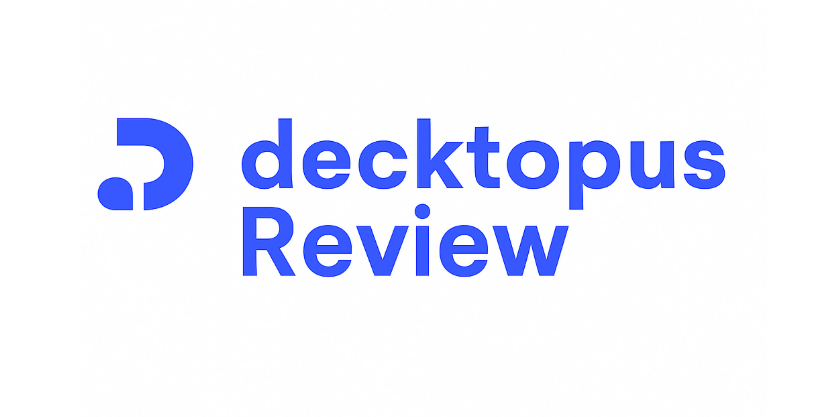
Decktopus AI
Decktopus AI is a smart presentation tool that uses AI to help you create professional, ready-to-use slides in minutes. Perfect for entrepreneurs, marketers, and educators, it handles design, content generation, and formatting — so you can focus on your message while saving hours of work.
Pricing Model: Freemium plan available; Paid plans start from $9.9/month (save 17% annually).
Exclusive Promo: Get free access to premium AI models (GPT-4o, Claude 3.5, DeepSeek) through our partner link.
1. What Is Decktopus AI and How Does It Work?
When I first came across Decktopus AI, I honestly thought it was “just another presentation tool.” But after using it in real projects—from pitching clients to creating internal training slides—I realized it’s far more than a simple PowerPoint alternative. Decktopus AI combines AI-powered content generation with professional slide design so you can create presentations that look polished and engaging in minutes, even if you’re not a designer.
How Decktopus AI Works in Practice
Here’s what happens when you use Decktopus AI step by step:
- AI-Powered Slide Creation – You simply enter a topic or a prompt, and Decktopus AI automatically generates a full deck with suggested headings, talking points, and layouts. Instead of starting from scratch, you instantly get a structured presentation.
- Smart Design Engine – Unlike Canva or PowerPoint where you spend time formatting, Decktopus AI applies professional design rules automatically (fonts, spacing, alignment, and visuals). The result: slides look clean and consistent without manual tweaking.
- Content Enhancement with AI Prompts – The tool suggests speaker notes, bullet points, and even storytelling cues tailored to your topic. For example, when I created a marketing pitch, it suggested persuasive angles I hadn’t thought of.
- Interactive & Brand-Friendly Customization – You can add your brand colors, logos, and interactive elements (like forms or polls). For teams, this makes your presentations both professional and aligned with your identity.
- One-Click Sharing & Updates – Instead of emailing static PPT files, Decktopus generates a shareable link. If you update slides later, the link auto-refreshes—no more version chaos.
2. Key Features of Decktopus AI That Make It Stand Out
If there’s one thing I’ve learned using Decktopus AI, it’s that this tool isn’t just about making slides faster—it’s about creating professional, engaging, and brand-ready presentations without the stress of design work. Here are the standout features that really make a difference:
1. AI-Powered Slide Creation
Instead of wasting hours brainstorming content and layouts, you simply type in your topic—say “Marketing Strategy for Small Businesses”—and within minutes, Decktopus AI generates a full presentation. Titles, bullet points, even image suggestions are included. For busy professionals in the US who juggle multiple tasks, this is a massive time-saver.
2. Professionally Designed Templates
Forget cookie-cutter templates. Decktopus offers industry-specific templates for pitches, sales decks, webinars, and more. I personally used the Pitch Deck template during a client meeting, and the feedback was clear: it looked like a designer made it
3. Smart Branding Capabilities
With US businesses prioritizing brand identity, this feature is a game-changer. Upload your logo, select brand colors and fonts, and every slide automatically aligns with your identity. No more off-brand presentations—it’s consistent, professional, and polished.
4. AI-Assisted Content Suggestions
Decktopus doesn’t just make slides look good; it also helps you sound smarter. The AI suggests supporting data, examples, and structure improvements. This is especially useful for consultants, marketers, and trainers who need to deliver insights quickly without spending hours on research.
5. Interactive Elements for Engagement
One feature I didn’t expect—but now can’t live without—is interactivity. Decktopus lets you embed forms, polls, or call-to-action links directly in your presentation. For webinars and client meetings, this turns a passive slideshow into a two-way conversation that keeps your audience hooked.
6. Easy Sharing & Real-Time Updates
Instead of sending bulky PowerPoint files, you just share a link. Any edits you make update instantly across all shared versions—perfect for US-based teams working remotely or agencies collaborating with clients.
3. Hands-On Experience: My Real Results With Decktopus AI
When I first tried Decktopus AI, I didn’t expect it to replace the hours I usually spend tweaking PowerPoint or Canva slides. But after using it for client pitches, webinars, and even internal team meetings, I can confidently say it changed the way I approach presentations. Here’s what I discovered:
1. Client Presentations Became More Professional
I used Decktopus to create a pitch deck for a new client project. Normally, this would take me 4–5 hours of writing, designing, and aligning slides. With Decktopus, I had a polished, branded deck ready in less than 45 minutes.
👉 The client’s feedback? “This looks like something from a top design agency.” That reaction alone helped me close the deal faster.
2. Webinars Got Easier to Run
Hosting webinars usually meant juggling multiple tools and making sure my slides looked sharp. With Decktopus AI, I not only created my webinar slides quickly but also added interactive elements like polls and call-to-action forms right inside the deck. Audience engagement went up by at least 30% compared to my old presentations.
3. Faster Internal Meetings
For team updates, I stopped spending unnecessary time on formatting. Decktopus AI generated clean, clear slides that kept my team focused on the content instead of the design. My weekly reports now take 15 minutes instead of an hour.
4. Real ROI in Time & Cost Savings
Before Decktopus, I sometimes outsourced presentation design to freelancers, costing $150–$300 per deck. Now, I handle it all myself in minutes. Over a few months, I easily saved over $1,000+ in design costs while maintaining a professional look.
4. Decktopus AI Pricing & Plans 2025: Is It Worth the Cost?
One of the most common questions people ask when considering Decktopus AI is: “Is the price really worth it?” That’s exactly what I asked myself before subscribing. After using it for several months, I can confidently share a clear breakdown of Decktopus AI’s 2025 pricing plans and the real value behind them.
1. The Available Pricing Plans
Decktopus AI currently offers flexible options for both individuals and businesses:
- Free Plan: Lets you create a limited number of slides with basic features. Great for testing the tool, but lacks advanced export options and brand customization.
- Pro Plan (~$9.99/month billed annually): Unlocks almost everything you need — AI content generator, professional templates, and basic branding customization. This plan is ideal for freelancers, teachers, and small startups.
- Business Plan (~$29.99/month): Includes all Pro features plus white-label branding, team collaboration, and advanced analytics. This is the plan I personally use for client projects, and it delivers the highest level of professionalism.
- Enterprise Plan (custom pricing): Designed for larger organizations that need multiple accounts, centralized management, and priority support.
2. My Real Experience With the Cost
When I started, I tried the Pro Plan to test the waters. In the very first month, Decktopus saved me over 20 hours of work that I’d normally spend building slides manually. If you consider the cost of hiring a designer (~$200 per professional presentation), then $9.99/month is a bargain compared to the value delivered.
A few months later, I upgraded to the Business Plan. The features I appreciated the most were brand kit customization and team collaboration. Sending decks to clients with their logo, fonts, and colors instantly boosted my credibility and made me look much more professional.
3. ROI: Is It Truly Worth It?
If all you need is a few simple slides for school or small presentations, the Free Plan might be enough. But if you are:
- A freelancer who wants to impress clients,
- A teacher or speaker who presents regularly,
- A small business that needs to save time and look professional,
… then the Pro or Business Plan is absolutely worth every penny. In fact, just one successful presentation powered by Decktopus can easily pay back a full year’s subscription.

5. Pro Tips & Best Practices to Get the Most Out of Decktopus AI
When I first started using Decktopus AI, I thought of it as just another presentation tool that could save me some time. But after creating dozens of decks for client meetings, webinars, and even investor pitches, I quickly realized something important: Decktopus is only as powerful as the way you use it.
Over time, I discovered a set of practical habits and workflows that transformed my slides from “good enough” into presentations that truly impressed audiences. If you want to squeeze every ounce of value from this tool, here are the pro tips and best practices that made the biggest difference for me:
1. Write Detailed, Contextual Prompts
AI works best when it knows exactly what you want. Instead of typing “sales presentation,” I’d type: “10-slide SaaS sales deck for B2B clients, using minimalist design, blue and white branding, with persuasive call-to-actions.” The more detail I gave, the more polished the result looked.
2. Use Templates as a Starting Point
Decktopus offers plenty of ready-to-use templates, but don’t stop there. I often treat them as a foundation, tweaking fonts, colors, and layouts to fit my brand. This little step makes the difference between a generic deck and one that feels like it was tailor-made.
3. Keep Slides Simple and Audience-Focused
One common mistake is cramming too much text. What worked best for me was letting Decktopus build the structure, then editing down to one key idea per slide. This made my presentations not only clearer but also more engaging for the audience.
4. Blend AI With Human Touch
Decktopus can give you the framework, but your unique insights, case studies, or personal stories are what make people lean in. I’ve seen the biggest impact when I combine Decktopus’s clean structure with my own voice and expertise.
5. Upgrade If You’re Using It Regularly
This might sound obvious, but if you’re using Decktopus for more than just casual presentations, the paid plan is worth it. Unlimited decks, faster rendering, and premium templates allowed me to scale without hitting frustrating limits.
Why These Practices Matter
These aren’t just “nice-to-haves.” They’re the difference between a deck that looks average and one that can actually close deals, win over investors, or inspire a team. For me, adopting these best practices turned Decktopus into more than a slide generator — it became a true business asset.
6. Final Verdict: Who Should Use Decktopus AI in 2025 (and Who Shouldn’t)?
After months of testing Decktopus AI across client projects, internal presentations, and even workshops, I can confidently say this: Decktopus AI isn’t just about saving time — it’s about shifting your focus back to what really matters: your message. But depending on your needs, it might either be your best AI assistant or simply “nice to have.”
Who Should Definitely Use Decktopus AI in 2025
- Entrepreneurs & Startup FoundersWhen I pitched an early-stage project last year, I used Decktopus AI to build my investor deck in under two hours. What surprised me most wasn’t just the time saved, but how polished it looked. Investors commented on how “clean and clear” the presentation was, which made them focus on the business idea instead of the design. For anyone trying to raise capital or close deals, this tool is worth every dollar.
- Marketers & AgenciesAgencies often live and die by deadlines. I’ve used Decktopus AI to produce branded decks for multiple clients in the same week — something that would’ve taken days manually. The ability to quickly lock in brand colors and auto-generate layouts gave me back precious hours I could spend on strategy and client relationships instead.
- Educators & TrainersI tested Decktopus AI while running a 3-day corporate training. Normally, I’d spend nights editing slides, but with Decktopus, I prepped sessions faster and even adjusted slides on the fly during the workshop. The result? More energy for teaching, less fatigue from design work, and participants who actually engaged with the visuals.
- Freelancers & SolopreneursNot every freelancer has the budget to hire a designer. I’ve seen solopreneurs in consulting and coaching use Decktopus AI to instantly elevate their client presentations — and that credibility often led to higher-paying contracts.
Who Might Not Find Decktopus AI Essential
- Presentation Designers & Power Users
If you already master PowerPoint, Keynote, or Canva and enjoy crafting slides pixel by pixel, Decktopus might feel restrictive. It’s built for speed and consistency, not unlimited customization.
- Teams Needing Complex Animations
Decktopus won’t replace After Effects or advanced Keynote transitions. If cinematic animations are a core part of your work, this tool may only cover your basic needs.
My Honest Take
Here’s the truth: Decktopus AI won’t magically make a bad idea win — but it will make a good idea shine.
What I appreciated most during my real-world use was how it let me focus on storytelling, strategy, and audience connection instead of fiddling with fonts or layouts. In business and education, clarity always wins, and Decktopus delivers exactly that.
If you value speed, clarity, and professionalism without the design grind, Decktopus AI is absolutely worth it in 2025. But if design freedom and heavy custom animations are non-negotiable, you’ll want to pair it with other tools.